远程 Linux 安装 rmate
wget https://raw.githubusercontent.com/sclukey/rmate-python/master/bin/rmate
chmod +x ./rmate
mv ./rmate /usr/local/bin/rmate
vs code 安装 remote vscode 插件
重启 vs code 加载插件。
启动插件: ctrl + shift + P 输入 remote ,点击 Remote: Start Server 。
连接远程系统:powershell 输入:
ssh -R 52698:127.0.0.1:52698 root@hw.bianxh.top
这里 52698 是插件默认端口。如下图:这里也配置了插件自启动: remote vscode 插件自动加载: 文件>首选项>设置 ,搜索 remote:
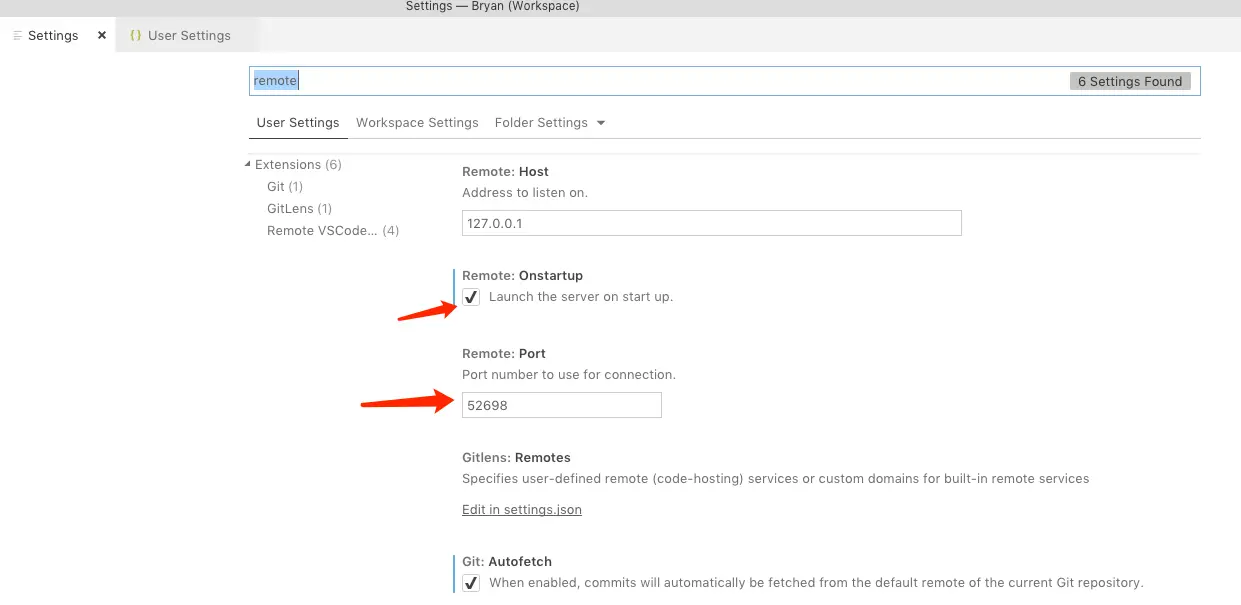
之后输入密码 ssh 连接远程 Linux 系统即可。
编辑文件
打开要编辑的文件,例如:
rmate -p 52698 /etc/rc.local
vs code 编辑区就会自动打开该文件。
设置了端口之后,这样子也是可以的:
rmate /etc/rc.local

评论列表 (0条):
加载更多评论 Loading...